IFTTT what is it? Well it stands for If This Then That, and it is a free Web service that lets you create simple "applets". What is an "applet"? Well an applet is a simple program that triggers an action is some other thing occurs. So what does that mean let look at an example and fill in the blanks. "If it is raining outside Then change my Philips Hue lights to blue."
IFTTT works with a lot of devices different devices and services and the list continues to grow. Getting devices and services connected is not a difficult task, but due to the number of devices and services that are supported it can take a little bit of time.
So what do you have to do to get started, well the first step is to sign up for an IFTTT account. You will also needs accounts for what ever devices or services you want to connect, but you can link or create accounts as you find devices or services you want to use. Once you have an account you can begin to activate applets. You have a couple of different options you can activate applets that other users have shared or you can start building your own. So get out there and start discovering the power of IFTTT and all the applet goodness it has to offer.
Quick Look at the process of creating an applet
Once signed in click on the My Applets link at the top of the page to start the process of creating a new applet.
Then click on the New Applet button
Click the + This to create the trigger
You can browse through all the services or if you know what you are looking for you can use the search bar to quickly find it. For this example I will set up a trigger using Google Assistant.
So I want to just use a simple phrase to fire off the action to change my Hue lights.
Fill out the form with what you want to say and what you want the response to be as a minimum. As you can see you can also add a couple of alternate phrases that will also trigger the applet.
Now you get to choose the that which is the action. So click the word that.
Select the service you want to use for the action. So in this case I am going to chose the Philips Hue service.
The action I want is to Set the scene in a room.
Since my Hue account is linked it will pull in the available scenes for rooms on my account.
The last step is to confirm your applet by clicking finish. Also note by default it is set to send you a notification every time the applet runs I usually uncheck this to stop a bunch of emails since I can just check the log if I really want to see what applets have run.




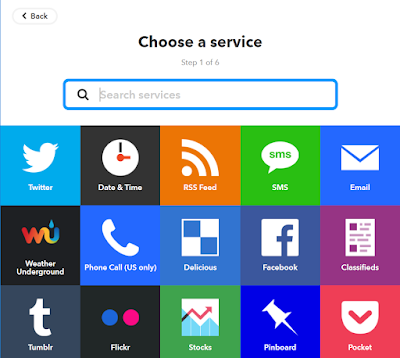
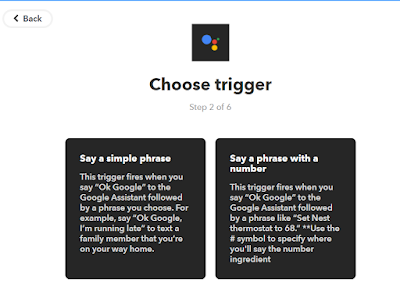



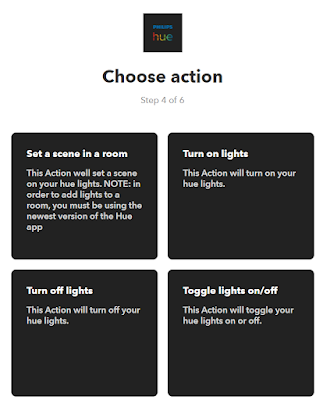




No comments:
Post a Comment